SatPC32 Interface
The SatPC32 interface allows you to automatically populate QSO information from SatPC32 like it was an external radio saving you time and effort.
SatPC32 Configuration
If you do not use the SatPC32 DDE interface you need to update the DIVOptions.SQF file with the following.
- (1)
+ (2)
+ (3)
- (4)
- (5)
This enables the DDE interface to send general output and frequency information to Cloudlog Aurora.
At this point after you have enabled SatPC32 in the Aurora settings you may need to restart Cloudlog Aurora for the changes to take effect.
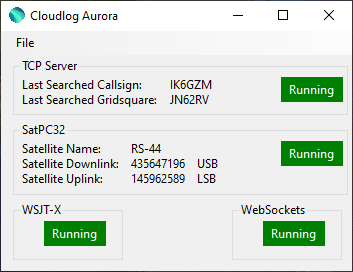
If you have enabled the DDE interface you should see the satellite name, uplink and downlink frequncies in the SatPC32 status box.
Inside Cloudlog if you go to callsign dropdown top right then hardware interfacs you should see SatPC32 listed.
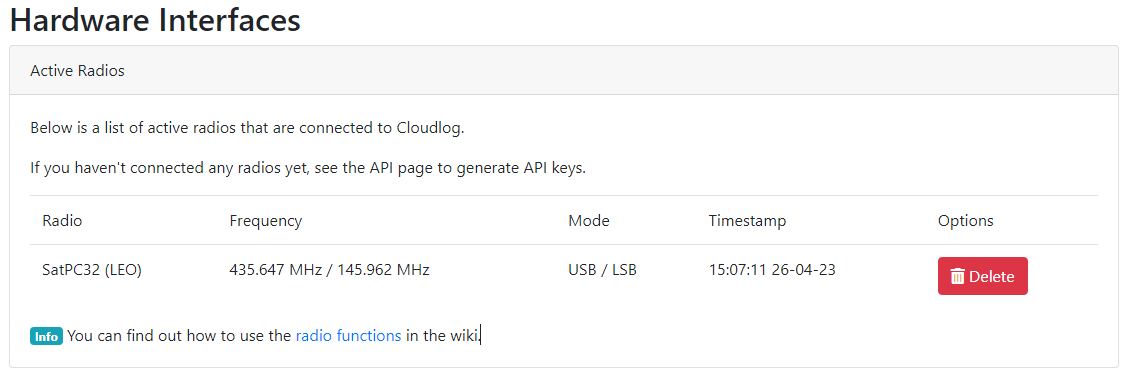
Adding a QSO!
Within Cloudlog select QSO -> Live QSO this will load the fimiliar QSO form, from the tabs select station then under radio select SatPC32. This will populate the QSO form with the current satellite information.
If you go to the Sat tab you will see the satellite information populated, this will keep in sync with the current satellite information from SatPC32. You can also manually change the satellite information here.
Elsewhere in the QSO form you will see that the frequnecy is populated with the current downlink & uplink frequency from SatPC32 along with the correct mode.
Your all set now to operate the next pass.